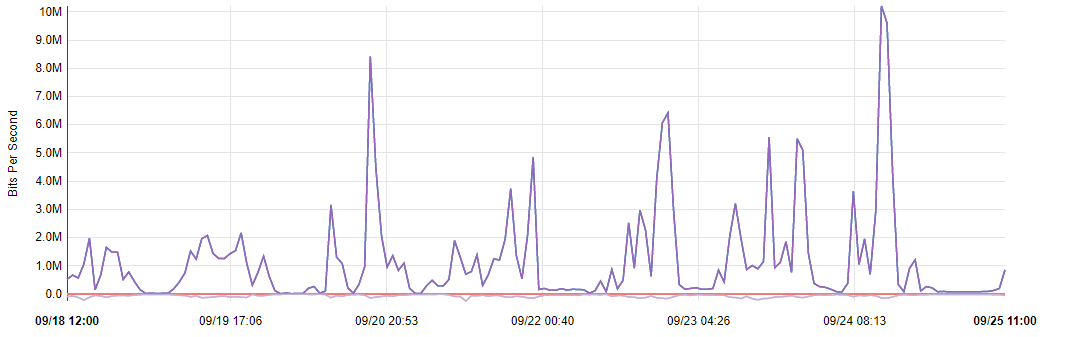Suricata IDS/IPS on pfSense
Detecting and preventing threats
Table of Contents
- Introduction
- Why IDS/IPS?
- About pfSense itself
- Suricata installation & configuration in IDS mode
- Enabling IPS mode
- Threats analysis
Introduction
To provide security in a network you can deploy IDS or IPS systems. The difference is on the second letter, D stands for detection and P for prevention. First you start a system in IDS mode and only then you configure it to become IPS system. Enabling Suricata in IPS mode from the start could be confusing. It is advisable to see what’s going on first on a network to be sure not to generate too many false-positive alerts and blocks.
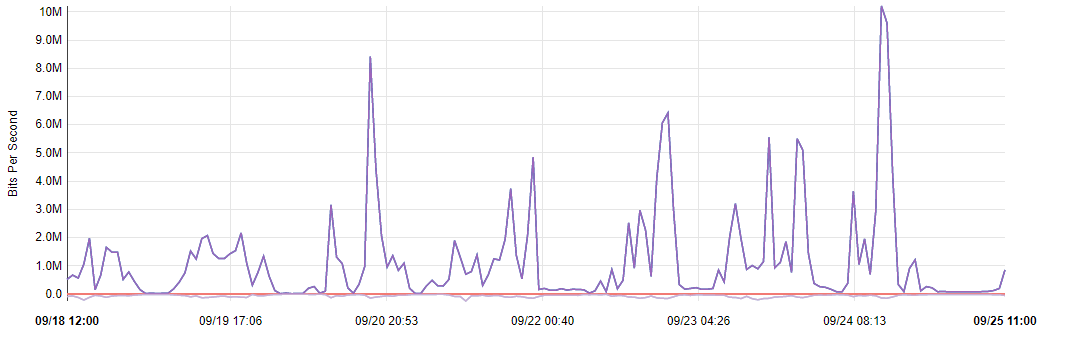
Why IDS/IPS?
You may ask why do I need intrusion detection or prevention system. It is a valid question because you may not want to know what is going on in your network or what malicious traffic is hitting your servers. But if you care about your data especially, then you should have such a system. In certain scenarios it might help lowering bad quality traffic as well.
About pfSense itself
I’m a great fan of pfSense since I think 2017. I’ve been using packet filter before and have been looking for user interface. Fortunately I found pfSense to meet my requirements. It contains firewall and router by default but can be enhanced by various packages like HAProxy, OpenVPN or IPsec.
Suricata installation & configuration in IDS mode
This IDS/IPS system can be installed as a standalone package without pfSense of cource, but it is especially useful when using together with firewall/router installation. The package can be found in pfSense’s package manager under System, Package Manager, Available Packages:
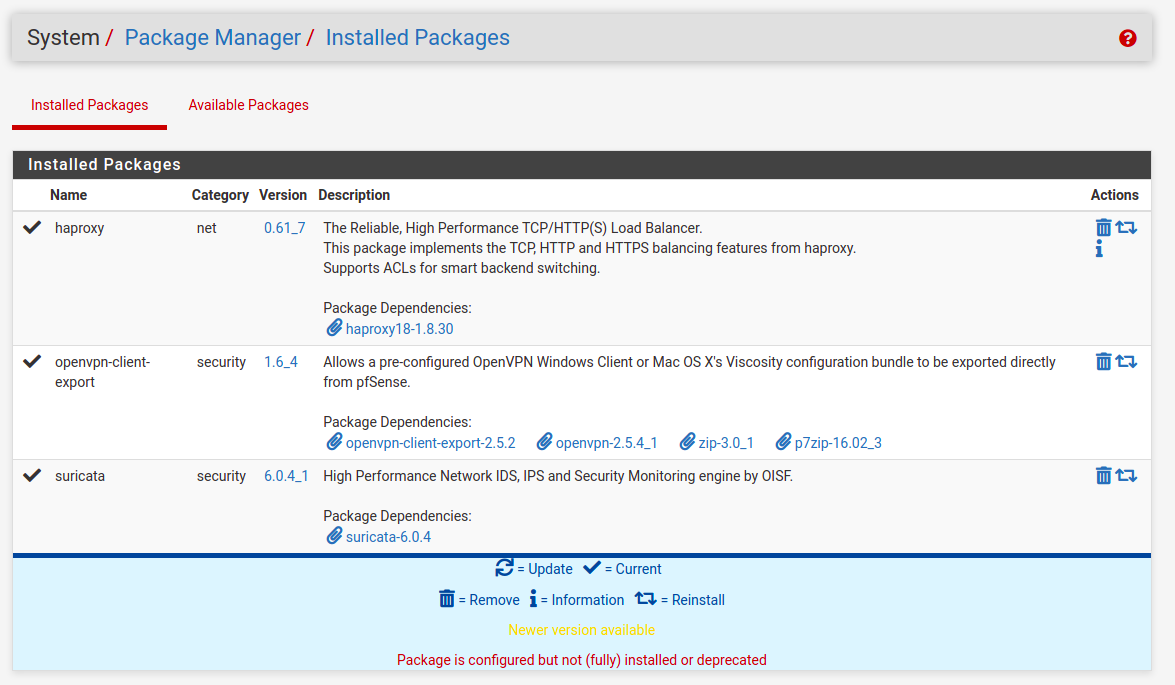
After installation, Suricata configuration page can be found under Services menu. You can with Global Settings first. Check “Install ETOpen Emerging Threats rules“, “Hide Deprecated Rules Categories”.
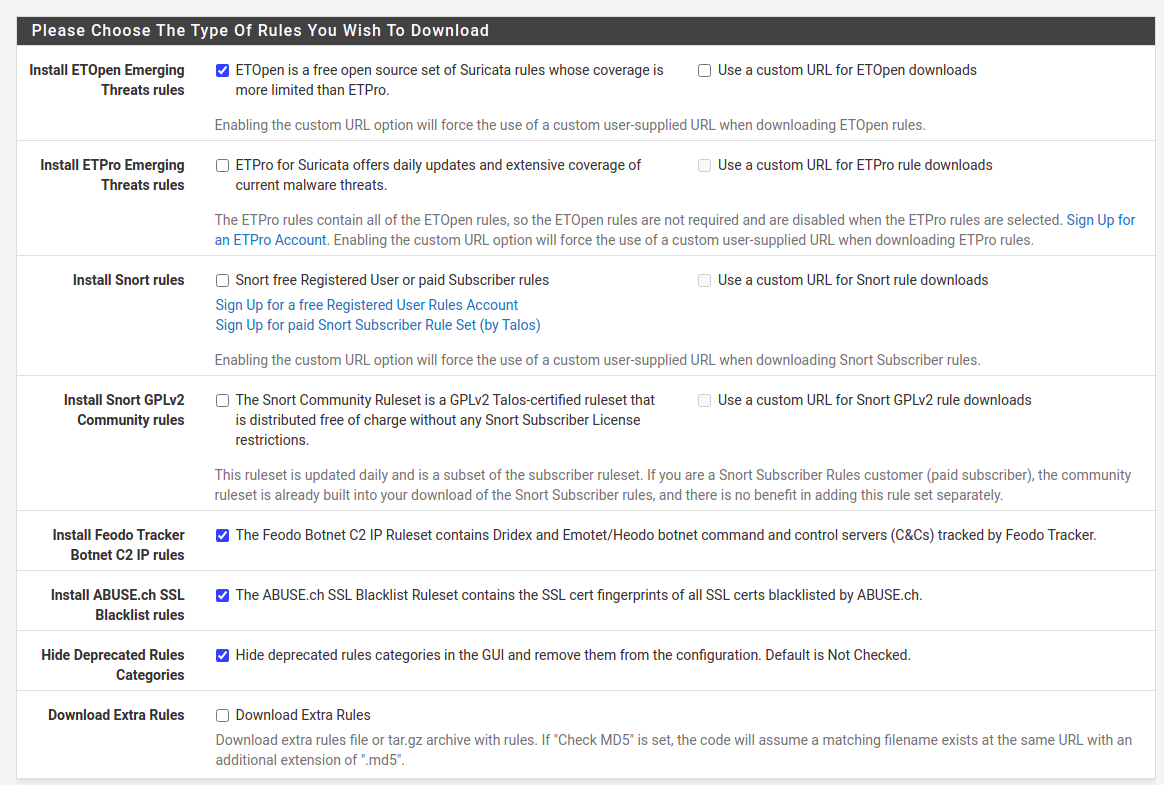
Below, select desired update frequency in “Update Interval” drop-down field. I select “1 DAY”. You can also check “Live Rule Swap on Update”, which will try to reload rules instead of just restart the service.
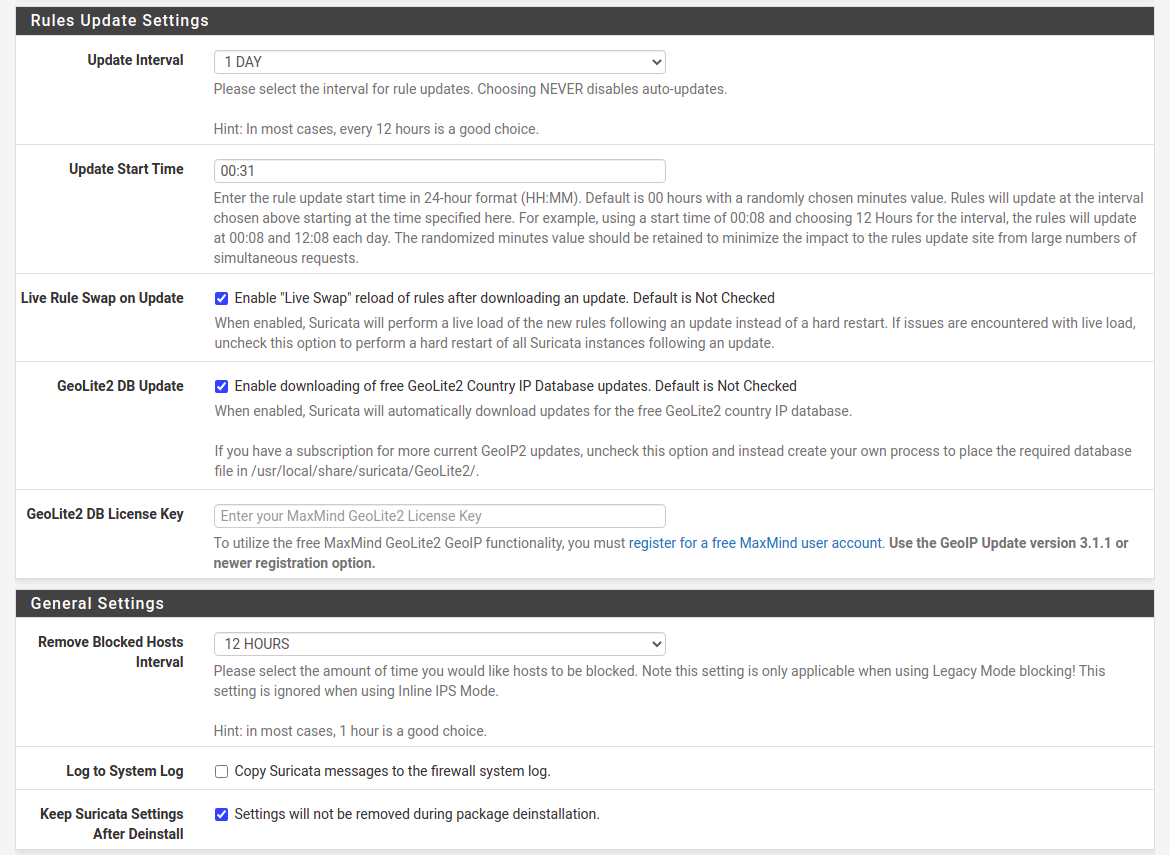
For “Remove Blocked Hosts Interval” I select from 6 to 24 hours depending on the system specifics. Even if you will not start in IPS mode, be sure to check this at first configuration. It’s better to do this now instead of remembering to go back here after some time. You may just forget about it.
Next you need to force download rules in Updates tab. It does not trigger automatically for most of the time, so at first chance hit the Update button here.
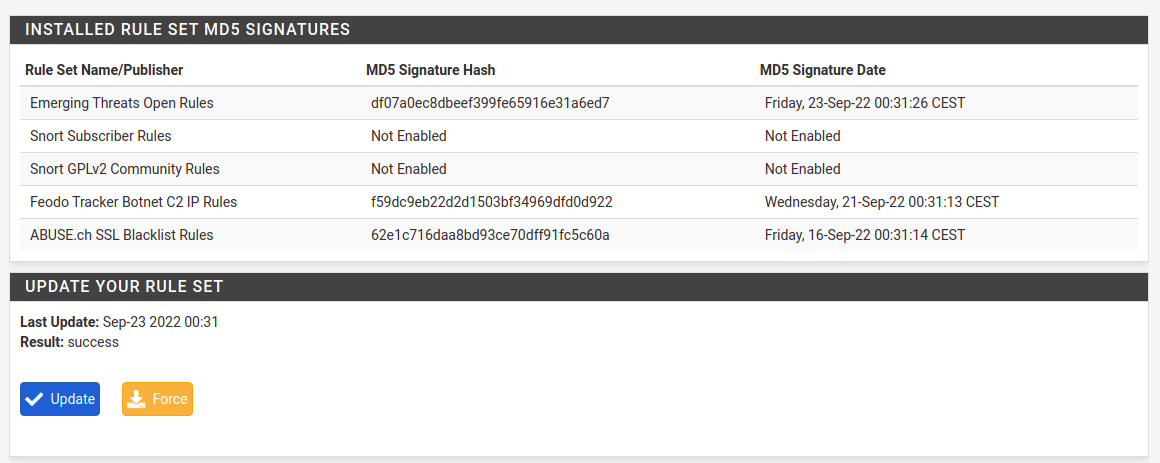
In case you have outdated pfSense installation there is high chance that the package will be outdated also and will try to download inexistent rules. It will end up with an error. I will not describe how to upgrade pfSense here, it will be covered in separate article. If rules download works just fine, then you’re fine, if it’s not, then prepare for some additional work.
Next thing is to setup interface configuration. For to Interfaces tab and add an interface. There are few things to select there, starting with Enable checkbox if you want Suricata to run on this interface.
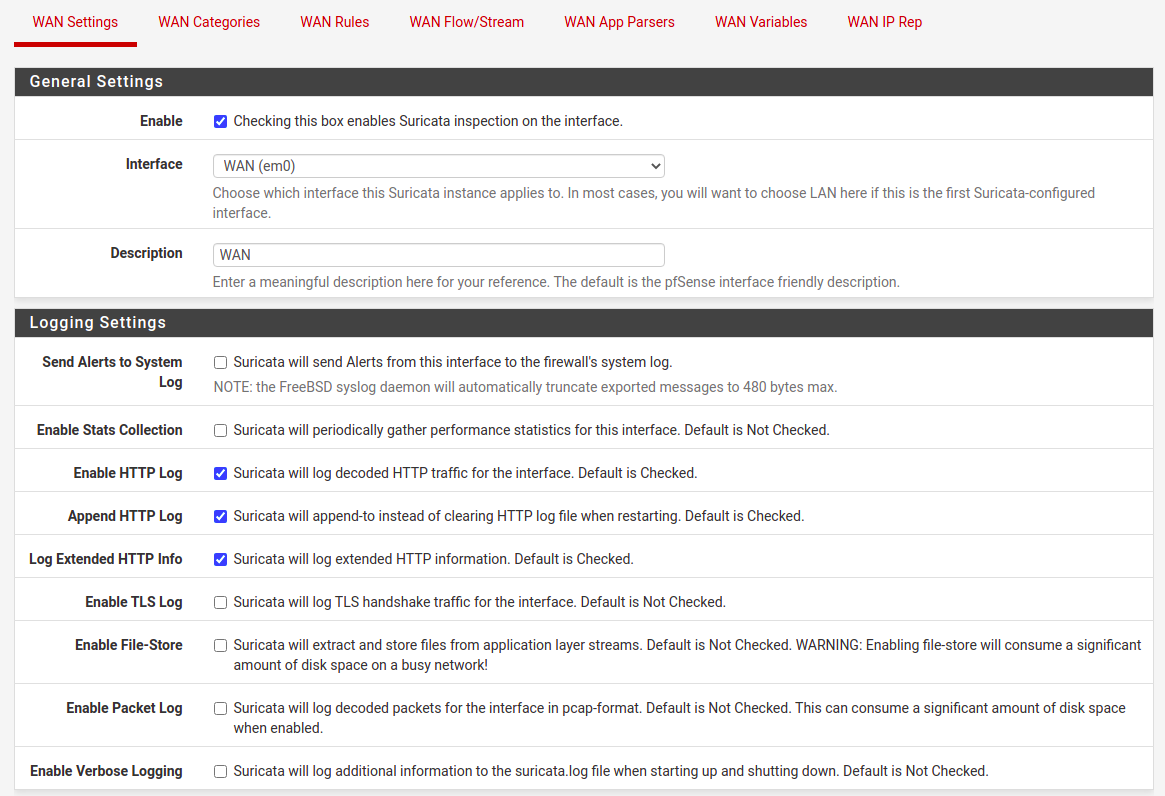
You can try various options here for TLS, file-store and packet log. Except for TLS, the other onces, does require loads of disk space in a busy network. So remember to allocate enough storage here. There is one more thing in this section to configure, it is “Detect-Engine Profile”, which usually I set to “High” instead of default “Medium”. For now you do not select to block offenders, at first we stay as IDS intead of IPS mode.
For selecting only particular rules categories there is separate article (can be found under this link), so let me skip this one. For testing purposes I suggest enabling “3coresec”, “compromised” and “scan” rules categories. If done then go to Interfaces tab and restart Suricate on this interface. In case it is not starting, go to Logs View tab and browse suricata.log for some debugging information. Most of the time there is an issue with memory size versus configuration at Flow/Stream tab, but this is a subject for different article as well.
Enabling IPS mode
To prepare for prevention mode first go to Alerts tab and browse it for a while. Depending on a scenario you could spend 1 day or even a month just trying to understand what is going on your network/networks. For corporate networks there will be outgoing traffic more interesting that an incoming one. For service providers it is the opposite, so incoming traffic is the one to look after.
It is good to remember, that pfSense Suricata package will add your local network addresses, interfaces addresses and even tunnel subnets to pass list preventing them from blocking. In case you may want to block some internal addresses be sure to check this default pass list or even create your own one.
Once you have spent some time investigating what is going on within your network and incoming traffic as well, then it’s time to enable blocking mode. Go to interface settings and check “Block Offenders” option.
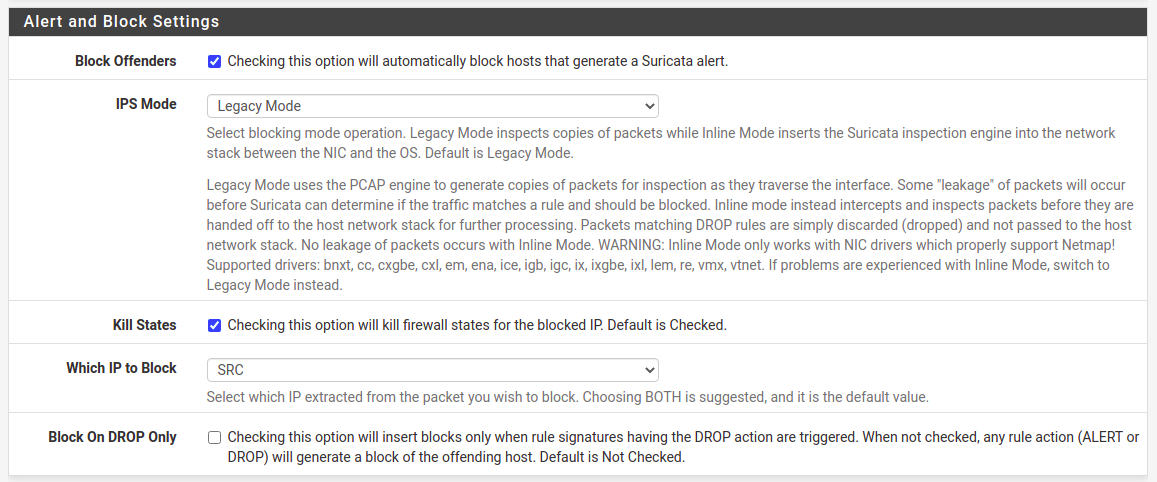
I prefer two things. First one is to select IPS Mode as “Legacy Mode” which copies packets instead of intercepting them between NIC and OS. It’s just simple for starters as there is little additional work to do opposite to “Inline Mode”. Second option I prefer is to block only source addresses, “Which IP to Block” set to “SRC”.
In case for outbound traffic a source address will be a local one, but it will not blocked because it is present on home network pass list. As I mentioned before, configuration depends on the characteristics of your networks you want to monitor. If you have more outgoing traffic then consider blocking target address. For some reason it is recommended to block both source and target, destination addresses. I am not sure exactly why as it clearly does not fit in all the cases.
Threats analysis
After configuration save, restart Suricata service on the interface and wait a while. Public IPv4 addresses are well known, so do not be surprised as within few minutes you will be scanned and explored by some kind of software crawlers. It is applicable even on newly assigned public addresses. For most installations I see from 50 to 500 blocked public addresses within one day of Suricata operating. For home and office networks you are going to see connectivity and updates checking from various devices. For enterprise setups traffic will be different and as it is broad topic it will be covered by another episode. So stay tuned.