Deploy 20 x Docker Swarm nodes using Terraform and Ansible
If you wonder how to automatically deploy 20 nodes of Docker Swarm and run 100 Docker containers in it, then continue reading. I will show how to achieve this by using Terraform, Ansible and Portainer.
Course of action
- Terraform 20 x Ubuntu virtual machines
- Install Docker Swarm using Ansible
- Install Portainer
- Deploy 100 containers across Swarm cluster
What is Docker Swarm and why I need to have 20 of these?
Docker is containers toolkit utilizing cgroups, namespaces which allows to control and share resources of the CPU and operating system. Docker Swarm its a special kind of runtime mode, which allows to run multiple clustered nodes which can be separate physical computers or virtual machines. It gives us scalability and resource separation yet keeping it all within same management utitlities. You can make work much easier by installing Portainer CE, which is management UI for containers orchestration (de facto operations management).
So back to the question, why 20 of these? You can have single Docker Swarm node being both manager and worker and put loads of resources that you have, like CPU and RAM. But for sake of better maintanane, equal resources utilization and securing resources, you use clustered mode such as Docker Swarm with more than one node.
What is Terraform and Ansible and the whole automation thing?
Terraform is automation tool for automating construction of systems, for instance provisioning virtual machines. You can do it also with Ansible, but its role here is more like to manage already provisioned systems instead of provisioning themself. So both tool could be used possible for all the tasks, however Terraform which Telmate Proxmox plugin do it the easiest way. I use Ansible to automate tasks across resources created with Terraform. This is my way, your might be different.
Why to deploy 100 containers of the same application?
If your application perfectly handles errors and tools outages and it’s capable of running multiple processes with multiple threads and you know that will never be redeployed, then stick with 1 container. But in any of these cases, having muliple containers, instances, of the same application will be beneficial. You increate your fault-tolerance, make software releases easier. You need not bother that much about application server configuration, etc, because all of these is mitigated by deploying in N > 1 instances.
You can have 2 containers for frontend application, 2 containers for backend application, 1 application for background processing and many other composites of your single or multiple repositories. You could have 50 frontends and 50 backends, it depends on a case. You could introduce auto-scaling, which by the way is present in OKD, OpenShift, Kubernetes, but Docker Swarm and Portainer lack of such feature. It is unfortunate, but still you can do it yourself or plan and monitor your resources usage. In case of dedicated hardware it is not so important to have autoscaling, just overallocate for future peaks. In case of public cloud providers, when you pay for what you use it will be important to develop auto-scaling feature.
Terraform 20 Ubuntu VM
So in order to deploy more than one VM using Terraform and Telmate Proxmox provider plugin you need to either copy resource section multiple times or use count notation. I defined terraform and provider sections as well as two resource sections each for different target Proxmox server. By using count, you get ability to interpolate ${count.index} for each consecutive execution of resource. I used it for name and network IP address. Target server is differentiated using target_node. Be sure to use appropriate clone name and disk storage name at which your VMs will be placed.
terraform {
required_providers {
proxmox = {
source = "telmate/proxmox"
version = "2.9.0"
}
}
}
provider "proxmox" {
pm_api_url = "https://192.168.2.11:8006/api2/json"
pm_user = "root@pam"
pm_password = "xxx"
pm_tls_insecure = true
pm_timeout = 300
pm_parallel = 2
}
resource "proxmox_vm_qemu" "ubuntu_vm_xx" {
count = 10
name = "z10-ubuntu-22-from-terraform-2-${count.index}"
target_node = "lab2"
clone = "new-template"
full_clone = true
memory = 4000
cores = 2
bootdisk = "virtio0"
network {
bridge = "vmbr0"
model = "virtio"
}
disk {
storage = "single-dir-ssd-256GB"
size = "10G"
type = "virtio"
}
os_type = "cloud-init"
ipconfig0 = "ip=192.168.2.${count.index}/22,gw=192.168.1.1"
ciuser = "xxx"
cipassword = "xxx"
}
resource "proxmox_vm_qemu" "ubuntu_vm_lab" {
count = 10
name = "z10-ubuntu-22-from-terraform-3-${count.index}"
target_node = "lab"
clone = "z10-ubuntu-22-template-RAW"
full_clone = true
memory = 4000
cores = 2
bootdisk = "virtio0"
network {
bridge = "vmbr0"
model = "virtio"
}
disk {
storage = "vms1"
size = "10G"
type = "virtio"
}
os_type = "cloud-init"
ipconfig0 = "ip=192.168.3.${count.index}/22,gw=192.168.1.1"
ciuser = "xxx"
cipassword = "xxx"
}
With above notation you will create 10+10 Ubuntu VM. You can run it with:
terraform apply -parallelism=1
After VM are created you need to wait until cloud-init finshes its job. If you are not sure if its running or then, then reboot this VM so you will not get any stuck processes which could collide with the next step which is installing Docker with Ansible.
Install Docker service with Ansible
First we define the inventory:
[lab]
192.168.2.0
192.168.2.1
192.168.2.2
192.168.2.3
192.168.2.4
192.168.2.5
192.168.2.6
192.168.2.7
192.168.2.8
192.168.2.9
192.168.3.0
192.168.3.1
192.168.3.2
192.168.3.3
192.168.3.4
192.168.3.5
192.168.3.6
192.168.3.7
192.168.3.8
192.168.3.9
[lab:vars]
ansible_user=xxx
ansible_password=xxx
Second of all, we define and run installation of required packages:
---
- name: Docker reqs installation
hosts: all
vars:
ansible_ssh_common_args: '-o ServerAliveInterval=60'
tasks:
- name: Install aptitude
apt:
name: aptitude
state: latest
update_cache: true
- name: Install required system packages
apt:
pkg:
- apt-transport-https
- ca-certificates
- curl
- software-properties-common
- python3-pip
- virtualenv
- python3-setuptools
state: latest
update_cache: true
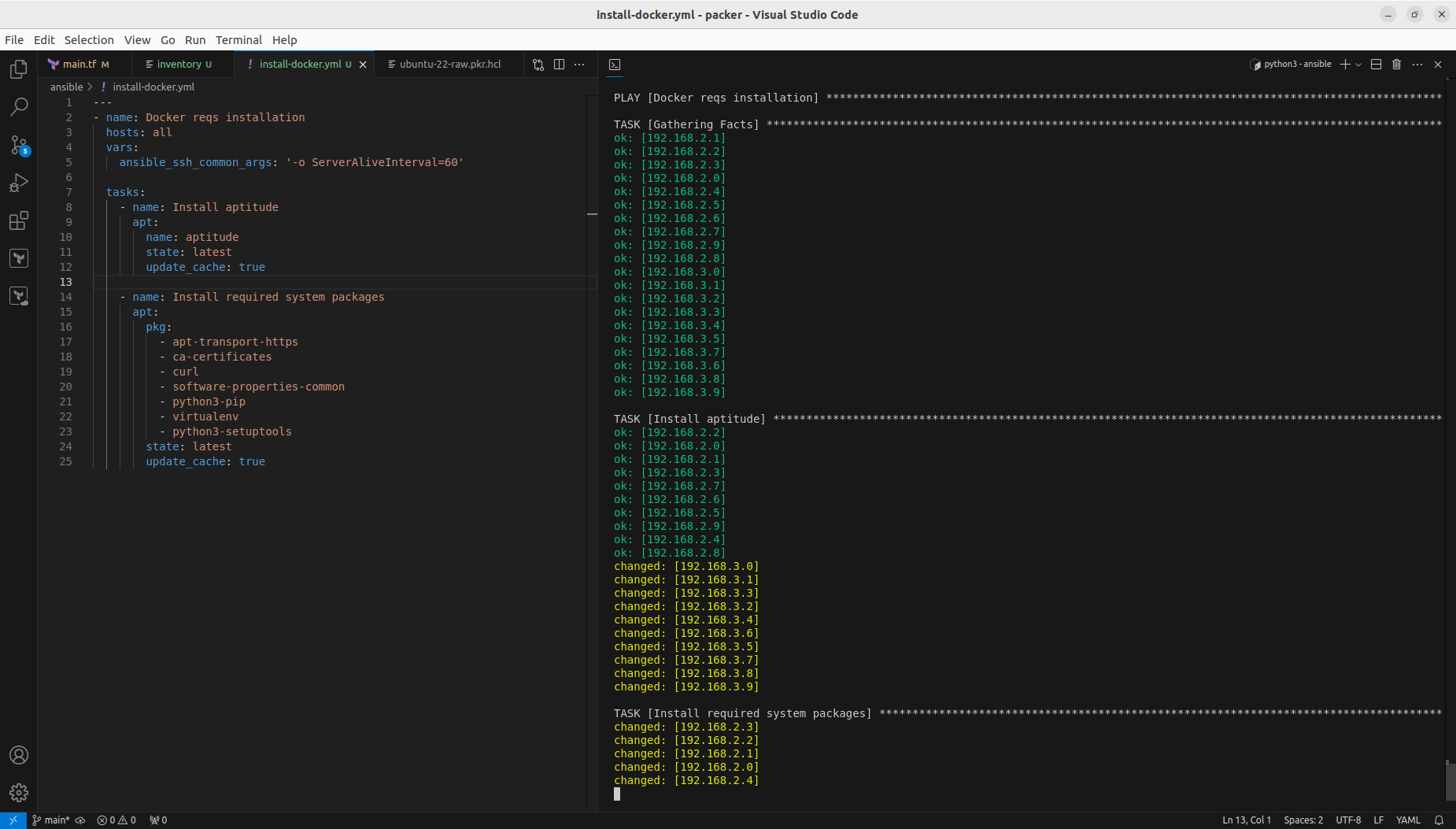
And finally insallation of Docker itself:
---
- name: Docker installation
hosts: all
vars:
ansible_ssh_common_args: '-o ServerAliveInterval=60'
tasks:
- name: Add Docker GPG apt Key
apt_key:
url: https://download.docker.com/linux/ubuntu/gpg
state: present
- name: Add Docker Repository
apt_repository:
repo: deb https://download.docker.com/linux/ubuntu jammy stable
state: present
- name: Update apt and install docker-ce
apt:
name: docker-ce
state: latest
update_cache: true
- name: Install Docker Module for Python
pip:
name: docker
We could include those steps into Packer configuration and that way Docker with its requirements would be included by default. However it is good to know not only Packer and Terraform, but also how to run it from Ansible.
Configure Docker Swarm and join cluster
I decided to configure single manager with Portainer, so I picked 192.168.2.0 for this job:
sudo docker swarm init
curl -L https://downloads.portainer.io/ce2-21/portainer-agent-stack.yml -o portainer-agent-stack.yml
sudo docker stack deploy -c portainer-agent-stack.yml portainer
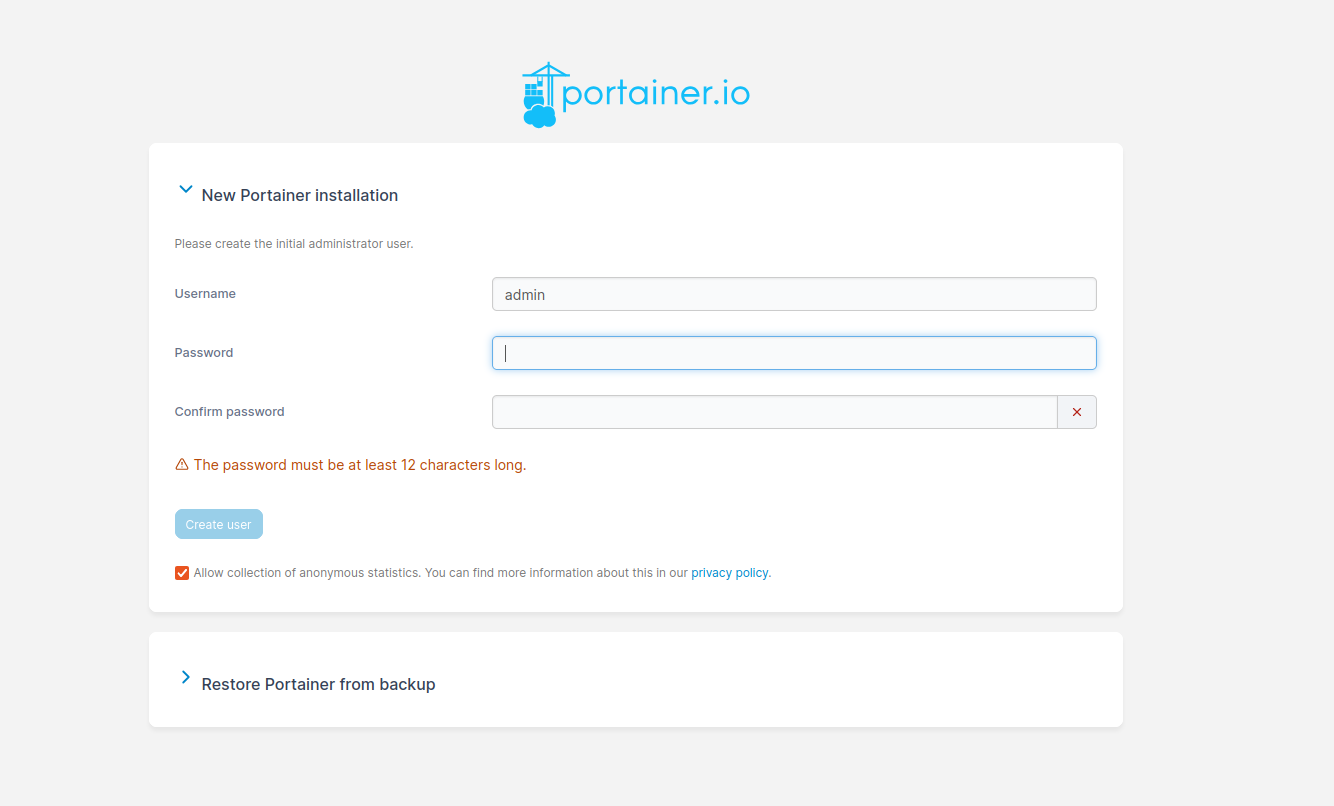
Now we have Docker Swarm initialized, installed Portainer stack. After initializing Swarm mode you get a token for nodes inclusion. You can join more manager nodes, but for simple installation demo you can stick with single one and join additional 19 worker nodes, by using Ansible command:
ansible all -i inventory -m shell -a "sudo docker swarm join --token SWMTKN-1-4ph10h6ck7aqonnr7bunok3be63nl7itnjkua4owm0cvmyh2z1-754wirc3y36igf86porgwtbjh 192.168.2.0:2377" --become -o -f 1

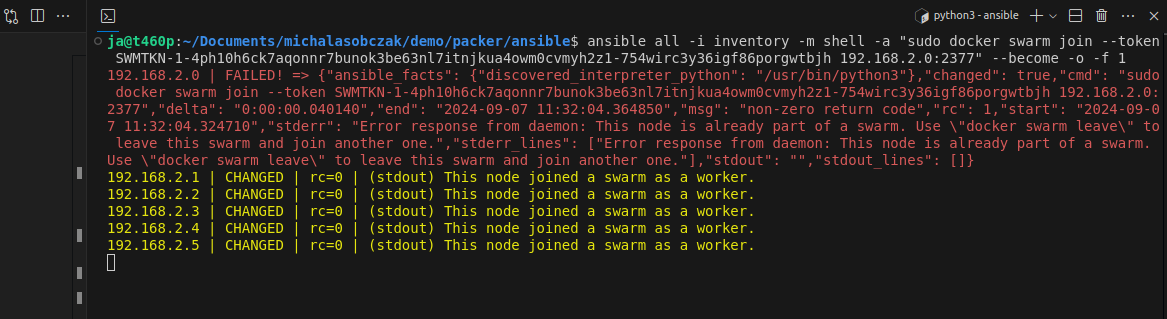
In portainer there is cluster visualizer, where you see all nodes and what is inside of them:
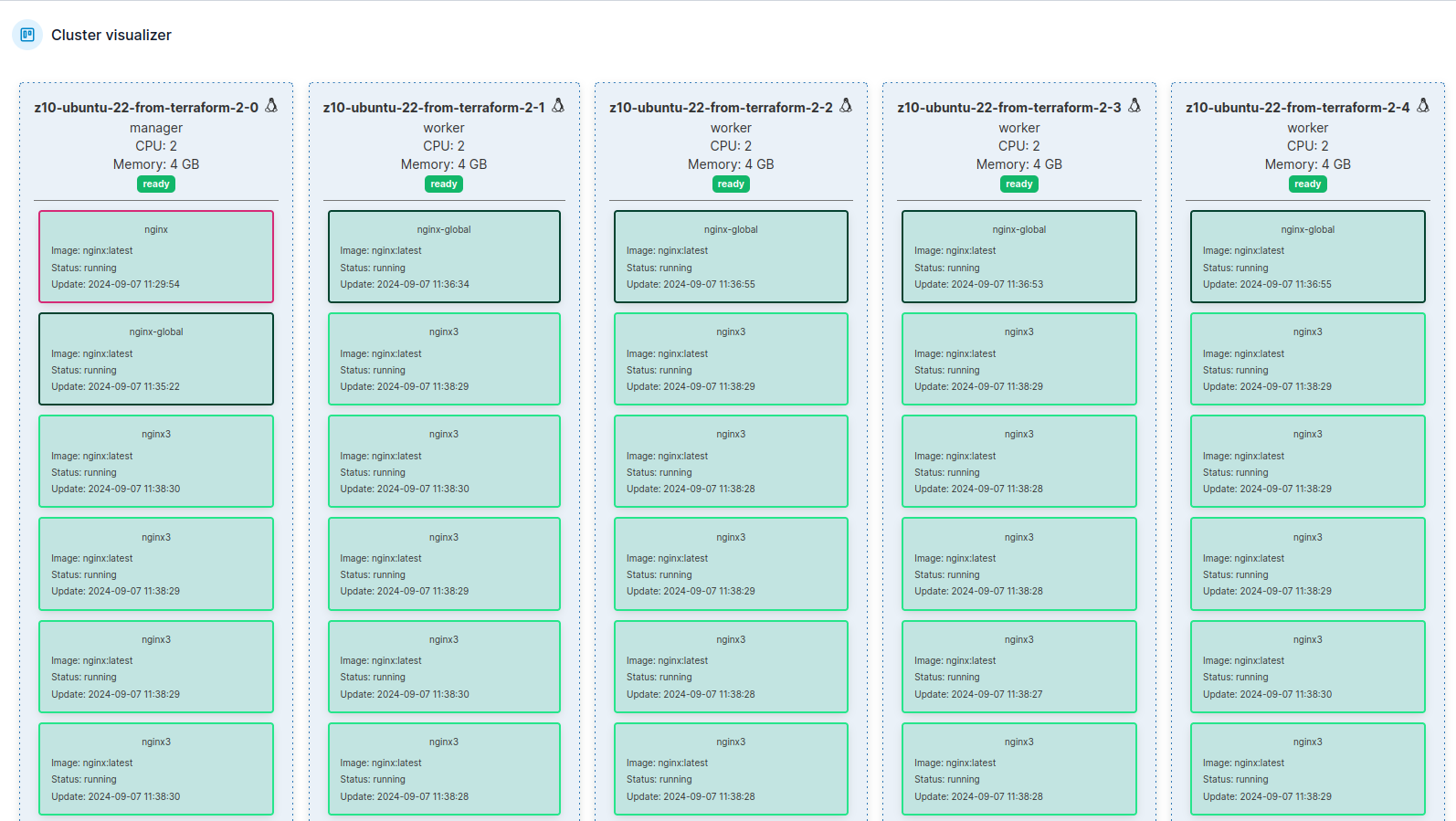
Running containers workloads
Using Portainer CE you can scale service instances, ie containers by just entering number of Docker container ro run. You can either run replicated mode, where you explicitly define how many container you would like to start, or you can use global mode, where number of containers will automatically equal number of nodes in your Docker Swarm cluster.
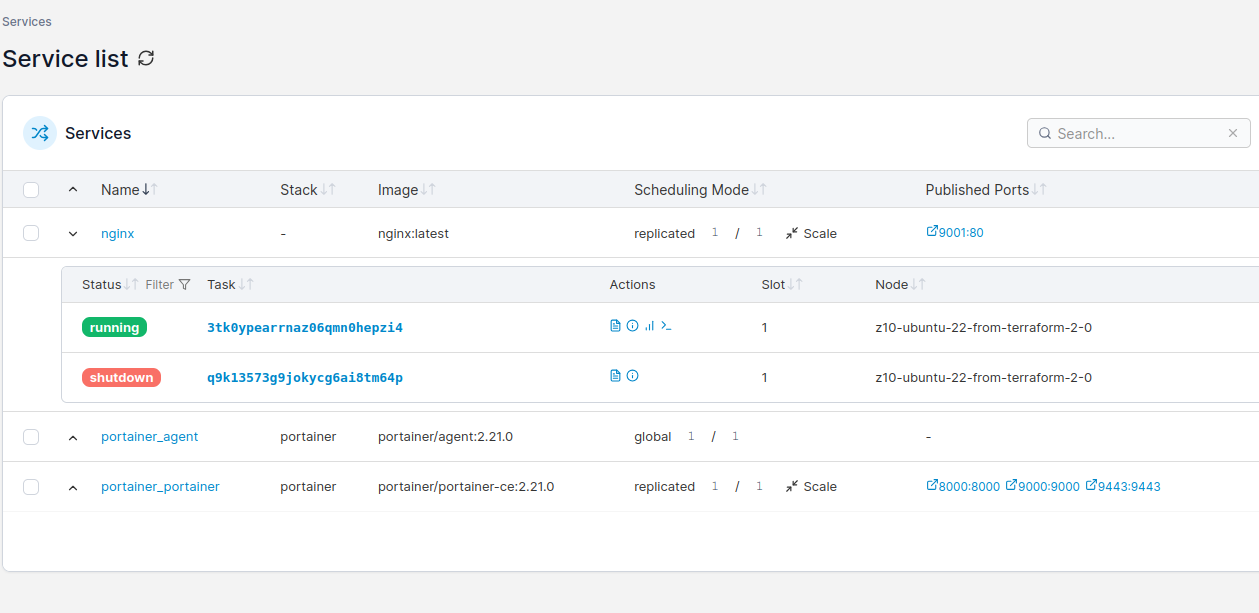
Docker Swarm scheduler will try to place containers equally according to service definiotion and hardware capabilities. You can try gradually increase number of instances and monitor hardware resources usage. There is whole separate topic regarding deployment webhooks, deployment strategies etc.
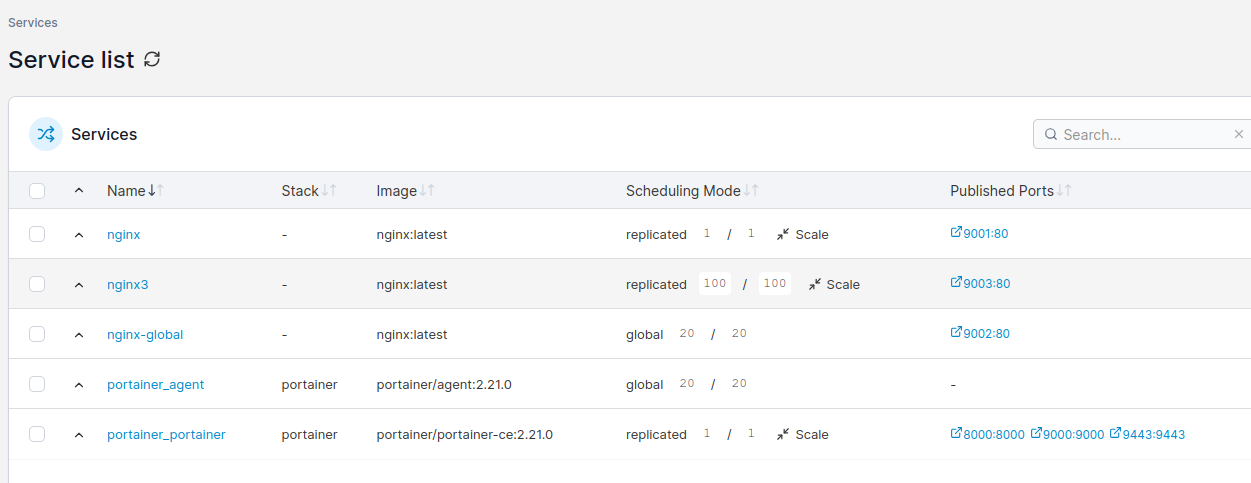
Performance comparison scenario
Installation is initialized by terraform init -parallel=1 command. On older hardware I suggest go for one-by-one strategy, instead of high parallel leve which could lead to some unexpected behavior like disk clone timeout or other issues.
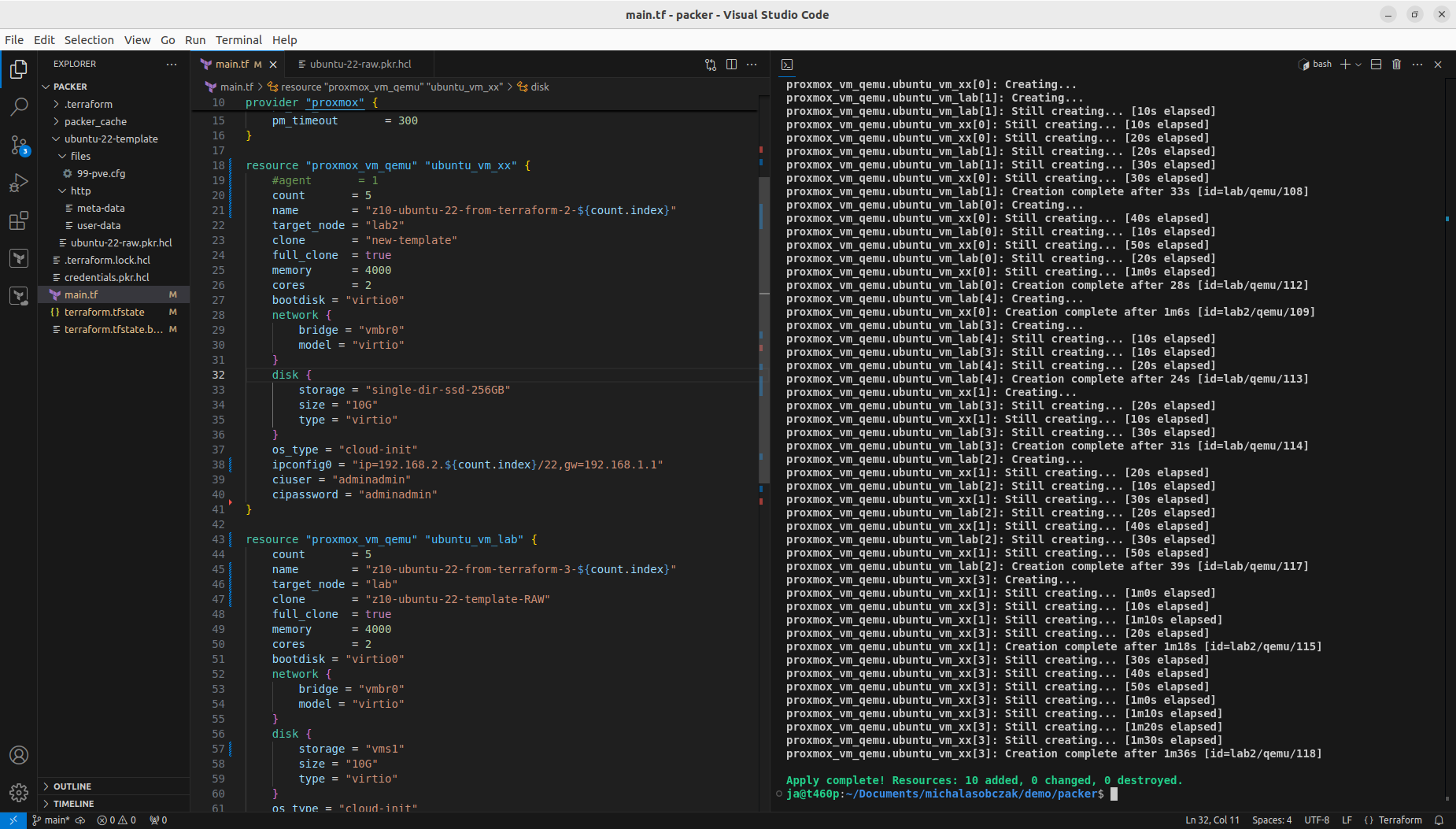
With that step done we can see how those two Terraform resource sections transformed into 5+5 virtual machines on two Proxmox nodes. Terraform keeps track of the baseline/state of your deloyment, however, it is not 100% safe to rely on it only. It is good to double check the results. In my tests I experienced situation when Terraform said that it destroyed all the content, but it did not actually. Same with resources creation, even if you are told here that everything is done be sure check it out. The problem may lay within at least 4 places, which are Terraform itself, Telmate Proxmox provider, Proxmox golang APIa and finally Proxmox itself with its hardware and software.
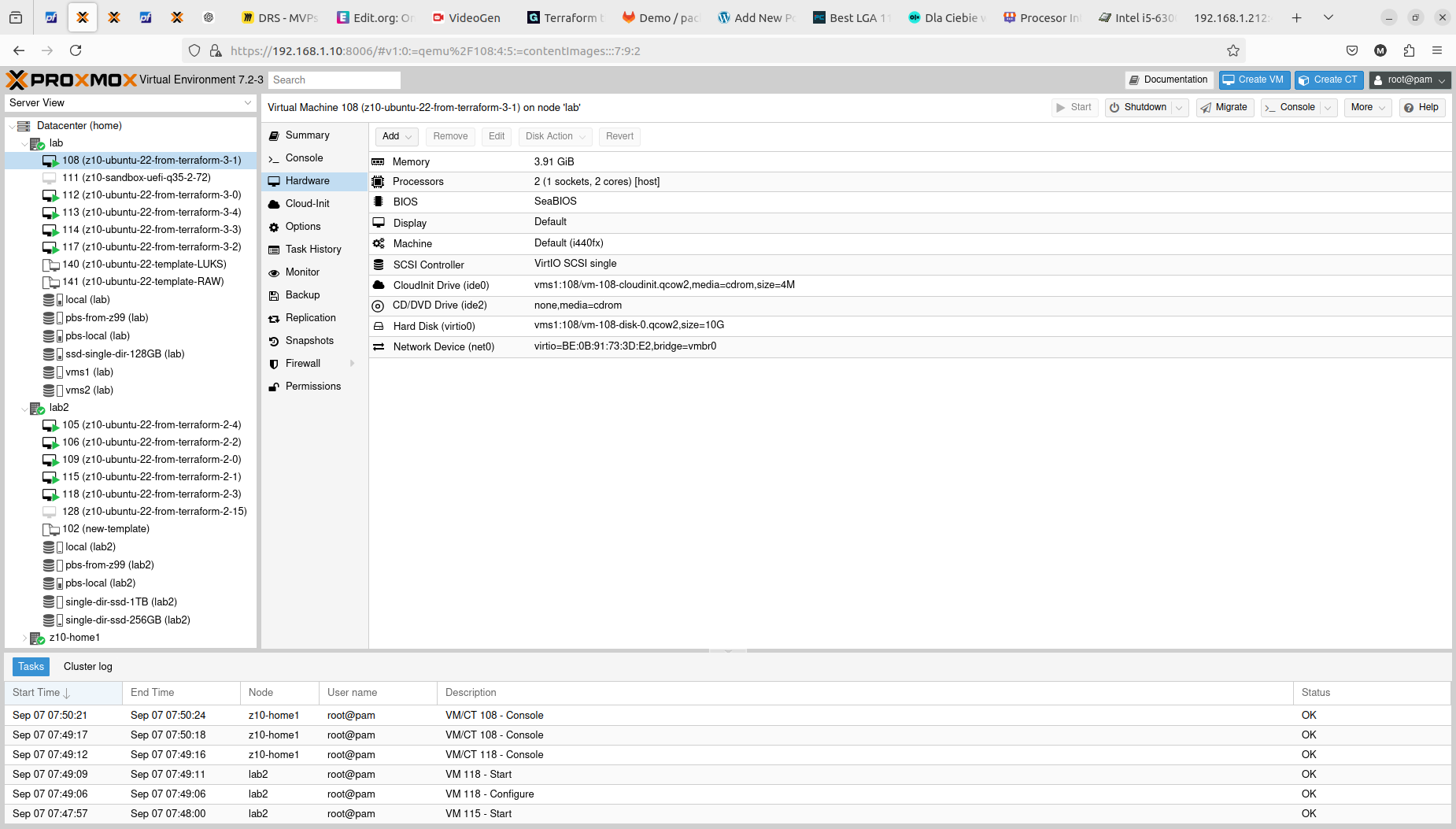
Both with apply and destroy you will be shown the proposed changes based on your configuration, you can then review what is going to happen and if this fits your needs:
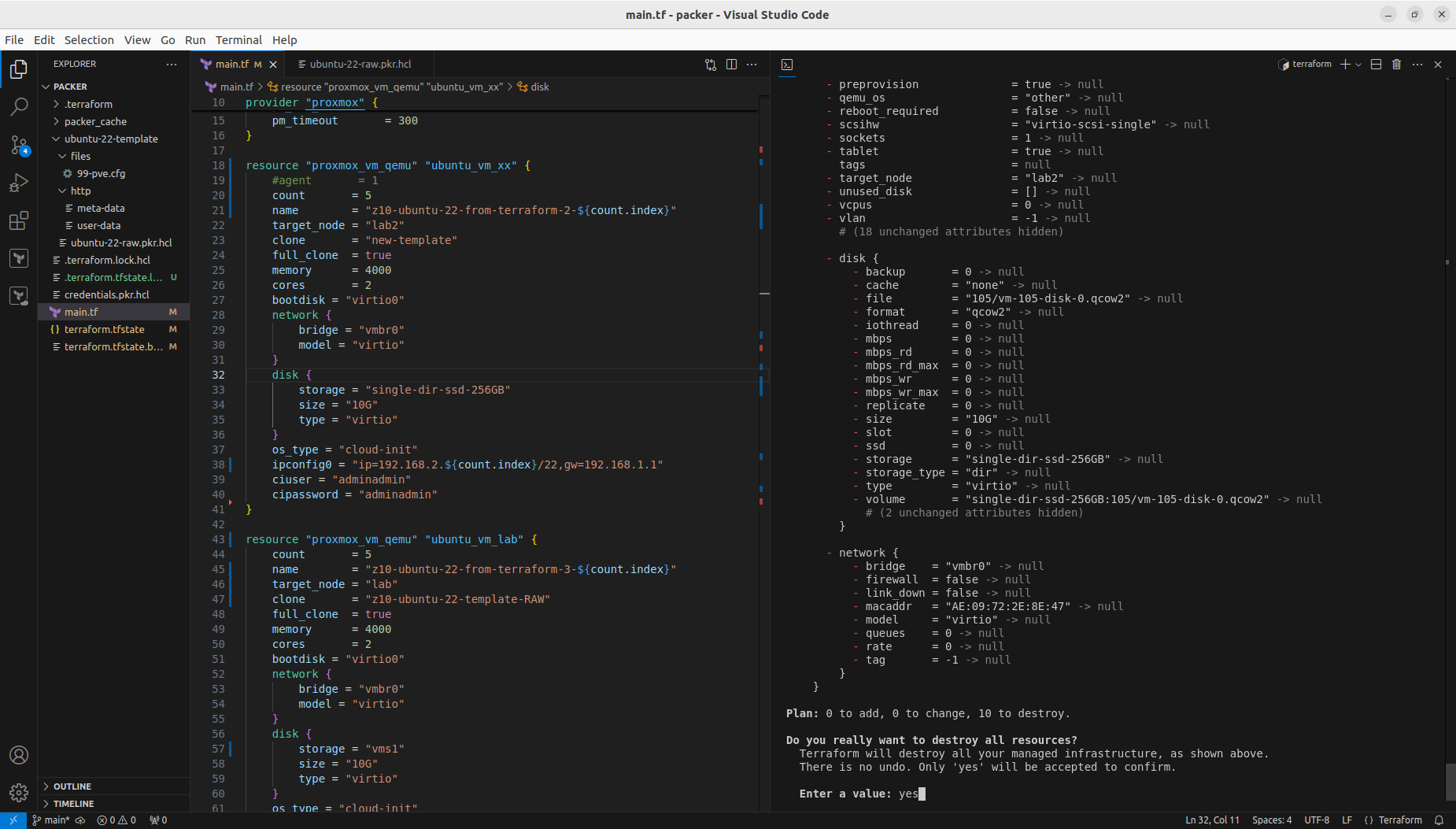
It is crucial to know on what hardware you are working on. At least from performance perspective. In case of Proxmox VE and bare-metal hardware what you see is what you get. But this strategy can be also applied on many other platform providers, yo can what brings the specific AWS or Azure virtual machines. So to illustrate it, I compared Server load between 2 Proxmox nodes within the same cluster. Here is one with 2 x Intel Xeon X5560:
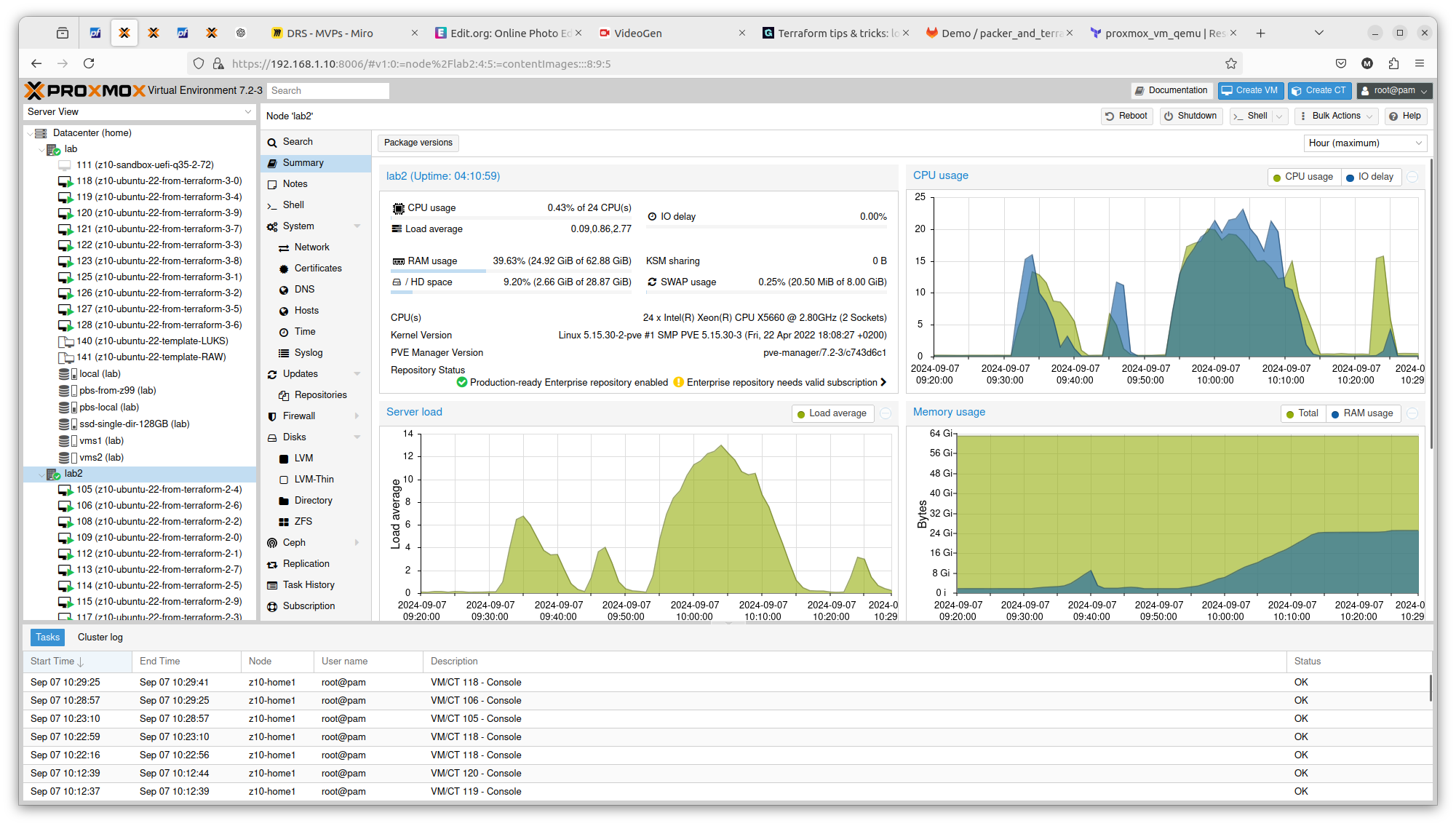
And here you have 2 x Intel Xeon E5645:
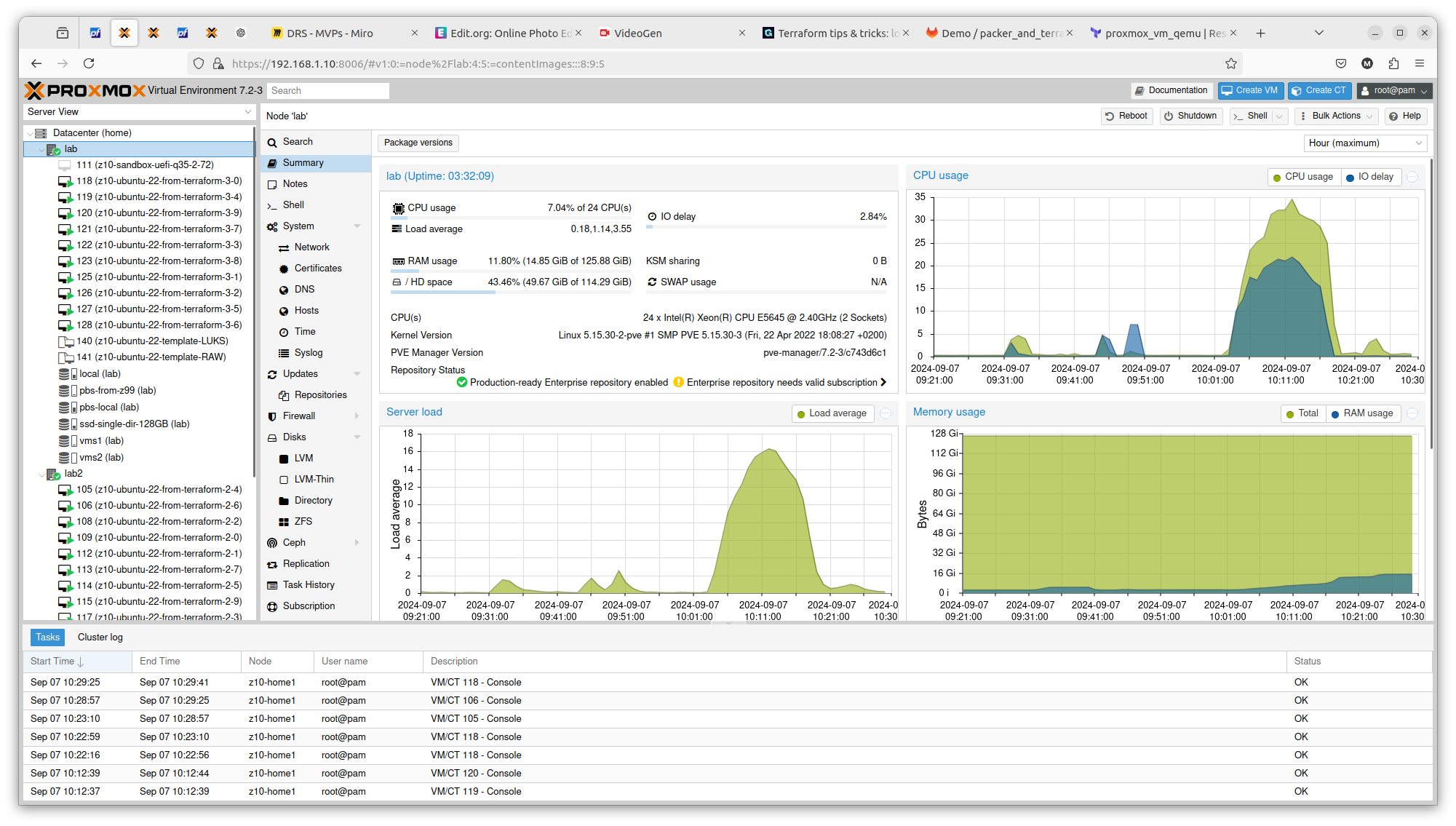
You can see exactly that difference in terms on CPU theoretical performance is confirmed in real scenario. The first server gets load up to 14 and the second one up to 16. There is also difference in terms of RAM usage. Same goes with drives performance. All those factors can be important if running plenty of Ansible or Terraform tasks concurrently.
Conclusion
With Terraform, Ansible and even Packer, you easily deploy multiple virtual resources and scale your applications deployment.